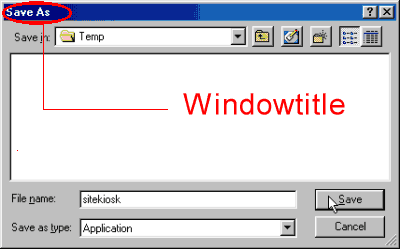The dialog box and window management is responsible for monitoring windows and dialog boxes. With the help of this feature, you will be able to block undesired dialog boxes and control
Applications more efficiently.
The primary purpose of the dialog box and window management is to prevent users from accessing features that may impair the safety. Some entries in the dialog box and window management list will
automatically be
disabled for the limited SiteKiosk user as this adds additional user security and improves easy of use.
SiteKiosk constantly checks all new windows and dialog boxes and compares them with the entries on dialog box and window management list. If a dialog box or window matches one of the entries, the display of the window will be blocked and, if enabled, a corresponding dialog box will be displayed.
In many cases, recognition is achieved by means of the window title and/or the window class. You will find the window title in the upper window frame of most dialog boxes and applications:
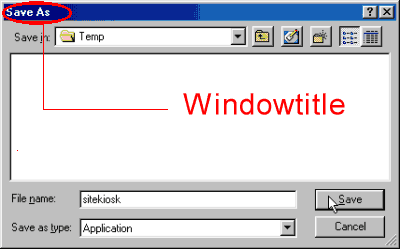
Not only do the default settings already provide the best possible security, but we also check them constantly and extend them if necessary. We, therefore, recommend that you update your version of SiteKiosk whenever a new version is released. You can find the default entries of the list in the file "WindowManager.xml" stored in the subfolder "XML" of the SiteKiosk installation folder.
1.1 Add/edit/delete
You can use these buttons to add your own entries to the list of search patterns or delete and edit existing entries. Go to
this page for more information.
1.2 Default values
Click on these buttons to reset the list of search patterns to its default settings.
1.3 Language profiles
Since many windows and dialog boxes have different titles depending on the operating system language you have installed, we integrated a "Language" option. Entries that are independent of other languages will be displayed automatically. Depending on the applied operating system language, the matching language profile will also be displayed. If your operating system language does not match an existing language profile English will be selected by default.
SiteKiosk only monitors windows and dialog boxes that are included in the activated language profiles. For example, if your operating system language is English, the language independent and the English profile will be selected. If you install an application that uses another language and you want SiteKiosk to minitor its windows and dialog boxes as well, you additonally need to activate the matching language profile, e.g. German.
Important:
Note that if your default system language is not listed, certain dialog boxes that may affect security will not be blocked. Thanks to our System Security Manager your system will remain protected against any kind of manipulation.
1.4 Show notification when dialog box/window was blocked
If you enable this option, the user will be shown a notification that the called function is not supported due to the fact that a dialog box or window was blocked after it was found to match one of the search patterns. The HTML file shown to the user is defined in the skin and stored in the directory "..\skins\default\systemdialog\notsuppfunction.htm" in case the skin is the default skin.