If you just installed SiteKiosk you can either click on the X-button in the upper right corner, next to the SiteKiosk logo or you can touch all four corners of the screen in a clockwise motion.
If you have already configured your own settings to quit SiteKiosk Android please use these.
This quick strart guide will just cover the most important settings of SiteKiosk Android. Stepping through the configuration pages you will see that most options are pretty straight forward and easy to use and configure. Feel free to try them out.
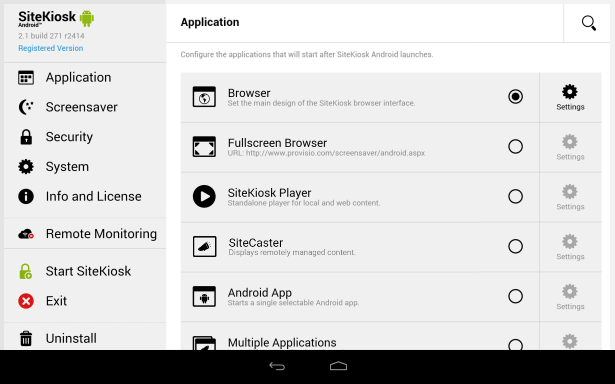
On the Application page you can setup the desired application to start SiteKiosk with. There are a number of applications available.
-
Browser - A secure browser application. Configure the start page, the design, the surf area and content filter among other things. You can also allow downloads here.
- Fullscreen Browser - A secure fullscreen browser application. Configure the start page, the surf area and content filter among other things. You can also allow downloads here.
- SiteKiosk Player - This application displays content from a play list. User interaction is not allowed.
- SiteCaster - A complete kiosk CMS for digital signage and more. Please find more information here.
- Android App - You can start a single android app from the list of applications installed on the tablet.
Note that SiteKiosk cannot monitor what is happening inside another application. For example another application might allow a user to delete files or folders. Please choose allowed applications wisely.
- Multiple Applications - Allows the start of multiple android apps that are installed on the tablet and also the SiteKiosk Android browser or SiteKiosk Android fullscreen browser.
Note that SiteKiosk cannot monitor what is happening inside another application. For example another application might allow a user to delete files or folders. Please choose allowed applications wisely.
The Screensaver page gives you options for the desired content, the time of inactivity required to start the screensaver mode and the method of deactivating the screensaver.
The Security settings allow you to define a password, select applications that you want to allow, e.g. for handling downloaded files, and hide the status bar (if root rights are available). You can also configure persistent cookie and geolocation settings.
On the System page you can choose to send the tablet into sleep mode at desired times or on battery. You can also configure restart options for SiteKiosk and the tablet (if root rights are available).
Additionally you can configure the log files that will log user activity and help pinpoint possible problems.
You can also choose to automaitcally turn on the screen if someone turned it off manually.
There are also options available for the screen orientation and audio volume. Finally you can reset all settings of your SiteKiosk configuration to start a fresh configuration.
The exporting and importing of configuration settings can also be found here.
The Info and License page provides information about how to contact PROVISIO and also lets you register your SiteKiosk Android.
On the Remote Monitoring page you have the option to register the tablet with our remote monitoring solution SiteRemote. A registration with SiteRemote is also required if you want to use SiteKiosk Android to display digital signage campaigns.
Optionally you can turn on the sending of location information. If you use this feature SiteRemote will automatically display the position of the tablet on a map on the overview page of the device in your SiteRemote team.
Start SiteKiosk applies the new configuration settings and directly starts the SiteKiosk browser.
Exit saves the configuration settings and brings you back to the normal Android homescreen.
Uninstall helps you to easily remove SiteKiosk Android from your system. After you have selected this option and approved the uninstall process SiteKiosk will close. If you are on the Android lock screen after SiteKiosk closed please unlock it to start the actual uninstall process of the Android operating system.